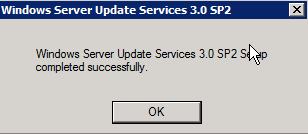Howto: Upgrade SCCM 2012 RTM to R2 - Part 1
In this series of blogs I'll explain the steps that need to be taken to upgrade your SCCM 2012 environment successfully to the latest version - R2.
Take note that their will be a lot of screenshots and text, that is why it's split up in multiple parts. It's only possible to migrate from RTM to R2 by first upgrading to SP1. You cannot upgrade directly! So this blog is about upgrading to SP1.
First off, I recommend you to check this checklist for prerequisites prior to upgrading your SCCM 2012 environment:
http://technet.microsoft.com/en-us/library/jj822981.aspx#BKMK_UpgradeSP1Checklist
Once you've checked this checklist, we can start.
In the example, we have a server which is running SCCM 2012 RTM, with MDT 2012 and SQL 2008 R2.
Step 1: Make sure there is a backup or snapshot of your server. If this is the case, you can continue.
Step 2: We start off with upgrading the SQL server by installing SP2. Start the setup.exe.
Step 3: Setup will check the system if it meets all the requirements.
Step 4: Once the check is complete, the screen should look like this:
Step 5: Click Next. In the following screen, set the checkbox for 'I accept the license terms' and click on next.

Step 6: Check 'MSSQLSERVER, and click Next
Step 7: Setup will check if there are any files in use:
Step 8: Once completed, click Next
Step 9: You will see a summary of the update. Click Update to start
Step 10: You can view the progress
Step 11: Once complete, Setup will notify you. Click Close.
Step 12: Next we will install Cumulative Update 8 (CU8 / KB2871401)
Step 13: Once the files are unzipped, click Ok
Step 14: Open the setup to start the installation of CU8
Step 15: Again here will be a rule check
Step 16: Accept the license agreement terms
Step 17: Select the instance you want to upgrade
Step 18: Wait for the files in use check to finish
Step 19: Ready to update, click on Update to start
Step 20: Monitor the progress of the update
Step 21: Once finished, Setup will inform you. Click Close
Step 22: Next we will let Windows Update check if there are more updates that need to run.
Step 23: When done, restart the server.
Step 24: Next we remove the Windows Automated Installation Kit (WAIK)
Step 25: Once removed, we can start the installation of Windows ADK
Step 26: Next we will install SP2 for WSUS 3.0 and the other hotfixes (KB2720211, KB2734608, KB2828185)
Step 27: Now we will let the SCCM SP1 setup prerequisite check run (don't run setup but open it from the SMSSETUP\BIN\X64 folder
Step 28: Once the prerequisites have passed, you can start setup by running splash.hta
Step 29: Use CMTrace to check if the upgrade has been successful.
Step 30: Install the KB2801987 update
Once done, the upgrade to SP1 has finished! The next blog we will talk about upgrading SP1 to R2.