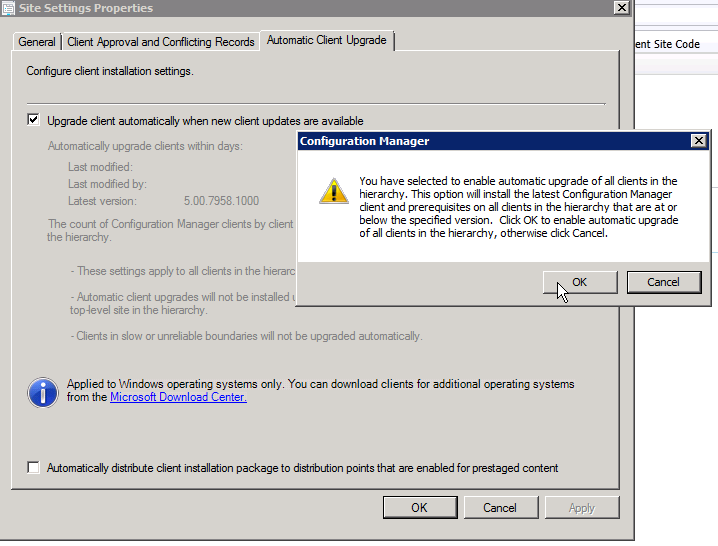Cumulative update 1 (CU1)(KB2938441) for SCCM 2012 R2 has been released!
See this link for the Microsoft documentation.
In this blog we'll describe how to install this CU.
First, make sure you pick an appropriate time to install this update (preferably after Office working hours). Second, make sure you create a backup / snapshot / checkpoint before proceeding with installing this CU.
Download the CU update by requesting the hotfix (see the Microsoft link at the top of this post)
Extract the update by doubleclicking the executable, or by rightclicking it, and extracting it manually.
Click next on the Welcome Screen.
Click 'I accept', and click Next.
If all the prerequisites have passed, click Next.
Check the box to update the console, and click Next.
Click the 'Yes, update the site database' radio button, and click Next.
Leave all the checkmarks, and click Next.
Change the Package name if desired.
Change the Package name if desired.
Change the Package names if desired.
Review the Setup summary. If everything is OK, click Install.
Monitor the progress of the installation.
Click 'View log', to monitor all the components using CMTrace.
When finished, click Finish.
Reboot the server.
Check the version by opening the SCCM Console, and click About. The version should be 5.0.7958.1203.
Next, select all the CU1 packages, and click Distribute Content.
Click Next.
Add distribution point(s) and click Next.
Review the summary, and click Next.
Once done, click close. You can then deploy the packages to the appropriate device collections if desired.
Optionally you can check the Site status and Component status in the Monitoring pane.
How to determine the installation status of this cumulative update
This cumulative update changes the following Configuration Manager version numbers and installation properties.
Site systems
The CULevel value is located under the following registry subkey:
HKEY_LOCAL_MACHINE\SOFTWARE\Microsoft\SMS\Setup
Note: The CULevel value is set to 1 for Cumulative Update 1.
Administrator Console
The version that is displayed in the About System Center Configuration Manager dialog is 5.0.7958.1203 (as stated above, including the screenshot)
Client
The version that is displayed on the General tab of the Configuration Manager Control Panel item or the Client Version field of device properties in the Administrator Console is 5.00.7958.1203.
Endpoint Protection Client
This update brings the anti-malware client version to 4.5.0216.0. You can find the version information by clicking About on the Help menu of the Endpoint Protection client UI.
You now succesfully have installed the CU1 update! :)
Showing posts with label upgrade. Show all posts
Showing posts with label upgrade. Show all posts
Friday, April 4, 2014
Friday, January 3, 2014
Howto: Upgrade SCCM 2012 RTM to R2 - Part 2
Howto: Upgrade SCCM 2012 RTM to R2 - Part 2
In the previous blog, we discussed the steps that are necessary to take when upgrading SCCM 2012 RTM to SP1, prior to upgrading to R2.Once the upgrade to SP1 is successful, you can proceed with upgrading to R2.
Make sure there is a backup or snapshot created before starting the upgrade process!
Step 1. Strange as it sounds, the freshly installed ADK can be removed again. We now need to install Windows ADK 8.1
Step 2: Install ADK 8.1
Step 3: Once finished, reboot the server.
Step 4: Now we can start the prereq check from the setup folder (don't run setup but run the prereq checker standalone)
Step 5: When the prerequisites are okay, the setup to upgrade R2 can be started by starting splash.hta
Step 6: Check the rcmctrl.log with CMtrace to see if the upgrade went well.
Step 7: Once finished, you can start with the installation of hotfix KB2905002
Step 8: Once the hotfix is installed, reboot the server.
Step 9: Now we can start to upgrade the Microsoft Deployment Toolkit 2012 to version 2013
Step 10: Once MDT is upgraded, don't forget to recreate your boot images! Also recreate the normal SCCM boot images.
Step 11: Check if all Components are up and running. If not, try to resolve the issues.
Step 12: Also make sure your client package is redistributed
Step 13: Distribute the content for the KB2905002 client update packages, and turn on the automatic client upgrade
SCCM 2012 has now been upgraded successfully to 2012 R2!
Subscribe to:
Posts (Atom)