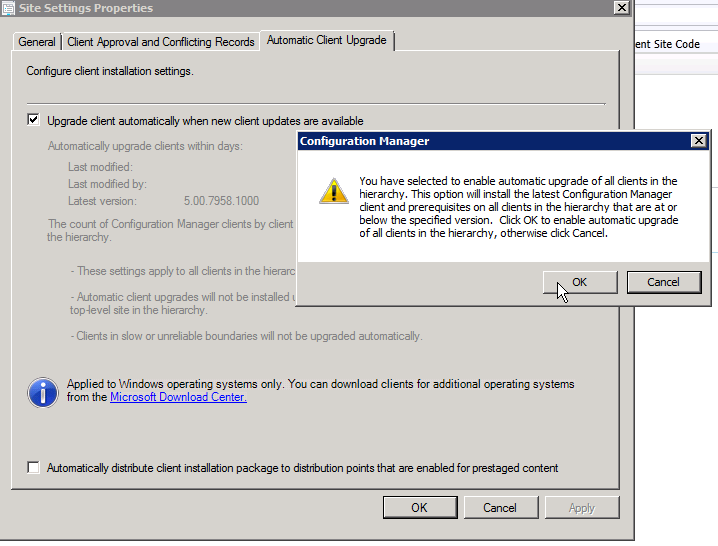In this post we'll discuss how to slipstream SP1 into your Office 2013 installation.
The great benefit of this is that after installing Office 2013, it's at SP1 level, so that you don't need to install so many updates after your base installation.
First off, download the SP1 installer package:
Office 2013 SP1 32-bit version
Office 2013 SP1 64-bit version
Once downloaded, put them in a seperate folder on your hard drive:
Then, create the following folder structure:
Copy the content of your Office 2013 DVD to the appropriate DVD folder.
Use the following commandline to extract the contents of the Service Pack to the extract folder.
Accept the license information (note: despite the fact that I'm running an English version of my OS, and I've opened the en-us version of the Service Pack installer, it still somehow comes with the EULA prompt in Dutch...... VERY strange).
The files are being extracted....
After it's completed, it should look something like this:
Now, copy all the files within extract_x86 or extract_x64 to your DVD\Updates folder
After it's done, you can test it by running setup.exe. In my case, I've used a custom msp file, which makes the installation silent. Note that if you have made a custom msp file, it still works, so no further customization is neccessary.
Once installed, you can open up Word 2013 for example, to check what version is installed.
The version 15.0.4569.1506 is the minimum version SP1 is at. Any higher or equal number indicates that you have installed SP1 (this is the same for the 64-bit version).
If you use SCCM, don't forget to update your distribution points!
Showing posts with label SP1. Show all posts
Showing posts with label SP1. Show all posts
Friday, March 21, 2014
Friday, January 3, 2014
Howto: Upgrade SCCM 2012 RTM to R2 - Part 2
Howto: Upgrade SCCM 2012 RTM to R2 - Part 2
In the previous blog, we discussed the steps that are necessary to take when upgrading SCCM 2012 RTM to SP1, prior to upgrading to R2.Once the upgrade to SP1 is successful, you can proceed with upgrading to R2.
Make sure there is a backup or snapshot created before starting the upgrade process!
Step 1. Strange as it sounds, the freshly installed ADK can be removed again. We now need to install Windows ADK 8.1
Step 2: Install ADK 8.1
Step 3: Once finished, reboot the server.
Step 4: Now we can start the prereq check from the setup folder (don't run setup but run the prereq checker standalone)
Step 5: When the prerequisites are okay, the setup to upgrade R2 can be started by starting splash.hta
Step 6: Check the rcmctrl.log with CMtrace to see if the upgrade went well.
Step 7: Once finished, you can start with the installation of hotfix KB2905002
Step 8: Once the hotfix is installed, reboot the server.
Step 9: Now we can start to upgrade the Microsoft Deployment Toolkit 2012 to version 2013
Step 10: Once MDT is upgraded, don't forget to recreate your boot images! Also recreate the normal SCCM boot images.
Step 11: Check if all Components are up and running. If not, try to resolve the issues.
Step 12: Also make sure your client package is redistributed
Step 13: Distribute the content for the KB2905002 client update packages, and turn on the automatic client upgrade
SCCM 2012 has now been upgraded successfully to 2012 R2!
Subscribe to:
Posts (Atom)