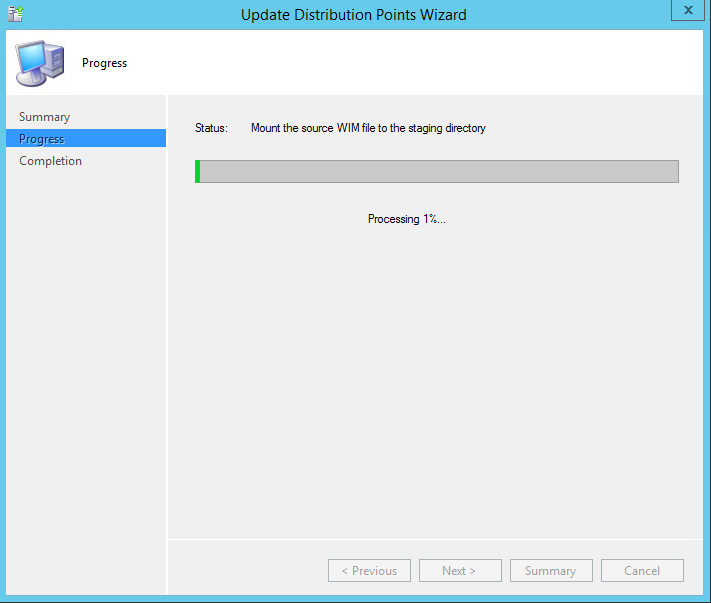1). It is highly recommended to use a virtual machine and a good tool is VMware Workstation for PC or VMware Fusion for Mac. If you use Windows 8(or higher), then you could use Hyper-V, which is free (see my other post HERE on how to enable this)
2). Choose an Operating System. Preferably Windows 7 32-bit or 64-bit (depends on what environment is most used in your company, possibly both are needed).
3). Create a 30 GB virtual hard disk and a 10GB virtual hard disk (used for page file) and attached to your virtual machine. If you have a SSD in your host system, it is recommended to point it to that disk (to achieve best performance)
4). Install Windows to the freshly created virtual hard disk(the 30 GB one)
5). Turn Off Automatic Updates then Run Windows Updates but only Security Updates, Service Packs, and other Critical Updates. Avoid Language Packs, Windows Defender, Internet Explorer Updates, and Driver Updates. You are best off not installing any dependencies like Visual C++ or .NET Framework. In this case, if your software complains then you'll know what .NET Framework your software package needs. You can then add it as a dependency (for instance when creating the package using Adminstudio).
6). Turn Off System Restore
7). Disable Extra Features from Programs / Add or Remove Windows Features you will not need. It is necessary to create a reference computer that is as clean as possible.
8). Create your page file. You may need to format your 6GB Hard Drive.
Right Click Computer -> Properties -> Advanced System Settings -> Advanced Tab -> Performance Settings -> Adjust for Best Perfomance -> Advanced Tab -> Change... -> Uncheck Automatically manage paging File size for all drives -> Check Custom size -> Click your Second 6GB Drive -> Take the amount of Physical Memory in your PC and double it for both Initial size and Maximum Size EX 2048 Physical is 4096 -> Click Set -> OK -> OK -> OK -> Restart
9). Turn off Services you don't need. Services.msc Double click a service, Choose Disabled, Click Stop, Click Apply.
Services I disabled were:
- Disable BITS
- Disable MpsSvc (Windows Firewall)
- Disable wuauserv (Windows Update)
- Disable WSearch (Windows Search)
- Disable WinDefend (Windows Defender)
- Disable Themes
- Disable wscsvc (Security Center)
10). Install VMware Tools, Parallels Tools, VirtualBox tools, Hyper-V Integration Services etcetera. Whichever hypervisor you are using. Reboot when done
11). Install your MSI Packaging Tool, (for instance, Admin Studio, InstallShield, AppDeploy, EMCO, Orca) I'm using AdminStudio
12). Add anything else you think you may need. Now you can configure your Machine how you want it.
13). Shutdown the machine and create a snapshot/checkpoint. Now you can use your MSI creating tool, and create snapshots when done. You can also use this machine to create captures.