To navigate quickly within Windows 8, it's useful to make use of shortcuts. Below you can find some shortcuts documented:

When you press the Windows button, you can switch between the program that is currently running, and the application list:
 |
| Windows 8 Start screen |
Press Windows + C for the so called 'Charms bar'. This menu is what opens on the right side of your screen, it also opens when you move your mouse to the right bottom corner of your screen.
Press Windows + I to go quickly to the 'Settings' screen. Here you will find 'PC Settings', 'Personalization', and 'Control Panel'.
If you quickly want to see all your Apps, then press Windows + Q.
To search quickly for files, press Windows + F.
When you have connected an extra monitor, to extend or dulicate your monitor, or use a beamer, then this combination will show you your options: Windows + P.
If you want to lock your screen for security reasons? Then press Windows + L.
Quickly open Windows Explorer? --> Windows + E.
Quickly open the "Run" box? --> Windows + R.
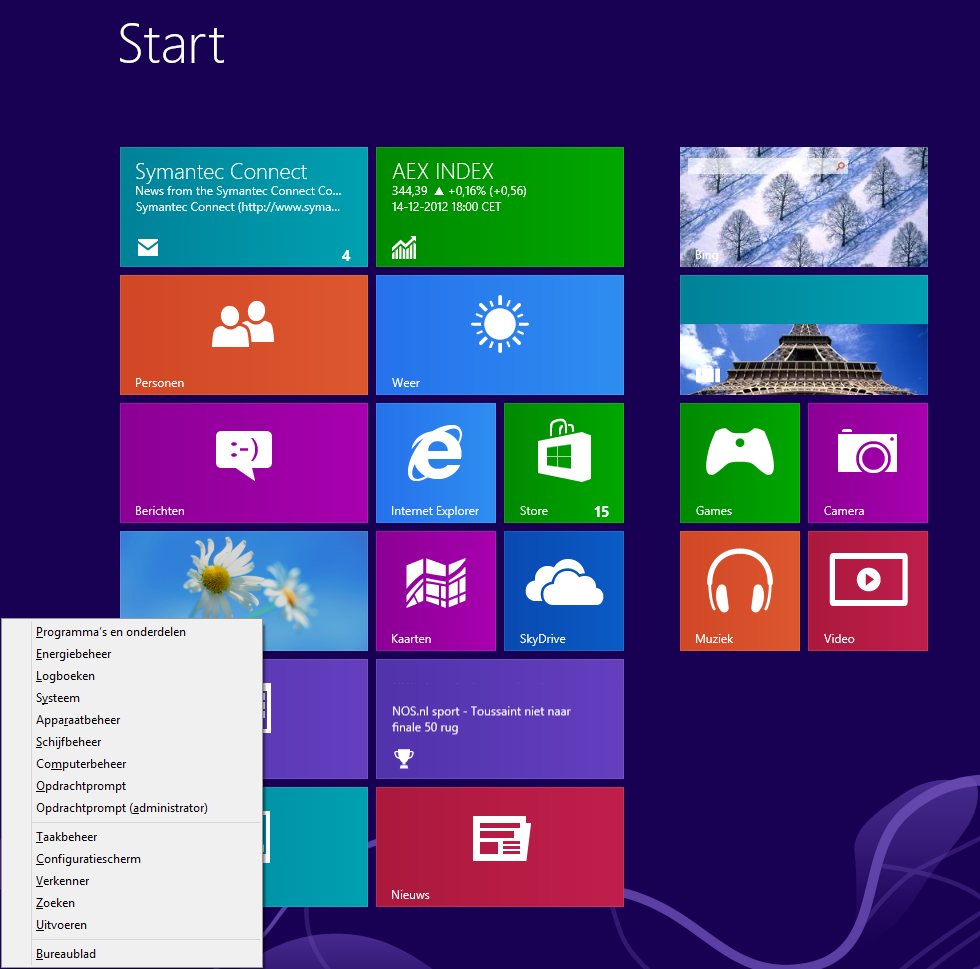
And possibly the most useful command (which comes closest to the traditional Start menu): The Windows Tools menu --> Windows + X.

No comments:
Post a Comment