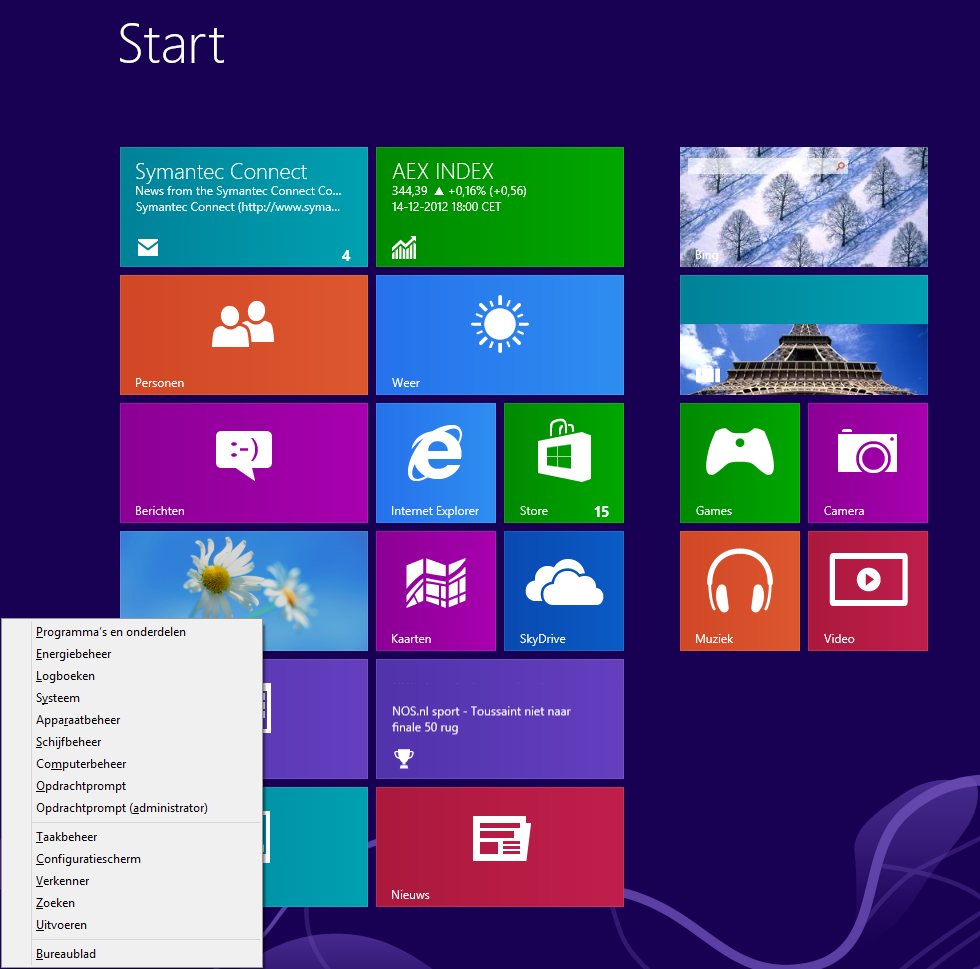Windows 8.1 is RTM
Windows 8.1 is out now for a couple of weeks.
So what has been changed in Windows 8.1 in regards to its predecessor Windows 8? Below you will find a top 5 listed!
On 1: The Start button has returned!
 On of the big boos of the users that migrated to Windows 8 was the missing Star button. Now in Windows 8.1 it has returned. However, notice that it's only the button. The old-skool menu hasn't returned, it still opens the Metro UI Start menu.
On of the big boos of the users that migrated to Windows 8 was the missing Star button. Now in Windows 8.1 it has returned. However, notice that it's only the button. The old-skool menu hasn't returned, it still opens the Metro UI Start menu.Also when you rightclick the start button, it opens a new small start menu, which is similar to the Windows + X shortcut you could use in Windows 8.
On 2: Boot to desktop
 Another option is to boot directly to the desktop after the computer has started, instead of showing the Metro UI Start menu. This was also a wish of the old skool users, which were used to the Desktop.
Another option is to boot directly to the desktop after the computer has started, instead of showing the Metro UI Start menu. This was also a wish of the old skool users, which were used to the Desktop.
On 3: ImprovedSearch
The search possibilities have been improved greatly in Windows 8.1. When you search for certain things, the relevant links will be shown directly. Also the apps that can be used to open it will be showed directly. For instance, Media Player to open music or Internet Explorer to open the links.
On 4: More possibilities for showing windows
There are now more possibilities in showing content on your screen. It can be split in half, or with a sidebar (1/4 and 3/4 of your screen). If you own a multi-monitor display setup, it is now possible to show 8 apps at a time. 

On 5: More robust settings
There are more settings available in the PC settings menu then previously. Think about settings to change for your Display, mouse, keyboard, autoplay, account etcetera. Also, you can find CPU / Memory information, and much much more!