So lets start off by opening the SCCM console, and browsing to 'Software Library'.
Then rightclick 'Driver Packages' and click on 'Create Driver Package'
Give the driver package an appropriate name, in this case we are making a package for the DELL XPS 17.
Point it to the correct UNC path, and click on OK.
Next, we'll import the driver to SCCM. Rightclick 'Drivers', and click on 'Import Driver'.
A Wizard appears. Choose the location of where the driver resides.
Next, the wizard will show the recognized drivers.
Optionally, you can create or select a categorie. In this case, it's a Storage driver.
Next, choose the driver package where you want to add the driver(s) to. Optionally, you can check the checkbox 'Update distribution points when finished'.
You can optionally also add the driver to a boot image, and update the distibution point when the wizard finishes.
Check the details to see if everything is correct.
The drivers are being imported.
Everything went OK!
Next, you can update the driver package on the distribution point.
Accept the warning message.
Now, you can update the boot image(if needed) on the distribution point.
Follow the short wizard.
Now, you can edit the appropriate task sequence to include the driver package. First off, it's wise to retrieve the WMI information for the specific model.
1. Open a command prompt on the model (in this case a Dell XPS 17).
2. Type: WMIC Computersystem GET Model and hit enter
3. The output should be something like this:
Model
Dell System XPS L702X
Copy and paste this information to a Notepad, so that you can use it in your task sequence in a moment.
Next, rightclick the task sequence, and click Edit
Add an 'Apply Driver Package' step, in the appropriate place in the task sequence.
Give it the correct name, and choose the correct driver package.
On the Options tab, using 'Add Condition', you can add a Query WMI rule.
Paste in the following code:
SELECT * FROM Win32_ComputerSystem WHERE Model LIKE ""
Put the model you got from the WMI query you ran, between the quotation marks.
Click on Test Query. If it says that it contains valix syntax, the query should work.
Save the task sequence. Now you are ready to roll out a machine with the correct drivers!
















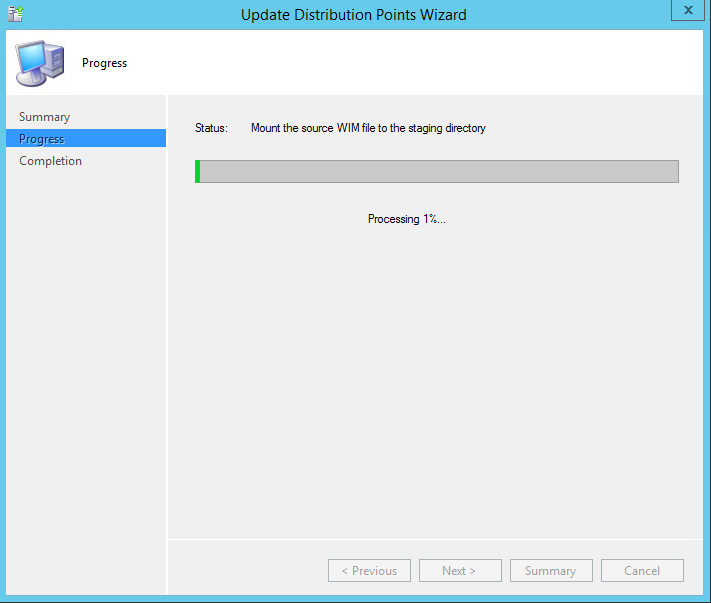







No comments:
Post a Comment